For all SRFax accounts, HIPAA-compliant, secure business and personal faxing.
This guide include the following topics:
- Email to fax with or without a cover page
- Faxing to a single number or multiple numbers
You might also wish to visit our How SRFax Works page, which shows you how to get started in three simple steps. In addition, we have frequently asked questions (FAQs) posted by our clients. You can also call or email us and speak with one of our Customer Service Reps directly.
Toll-Free 1-866-554-0263 or Email suport@srfax.com
- You are able to send a fax to a single number or broadcast a fax to a maximum of 50 fax numbers.
- It is also preferable to send the Email as a “Plain Text” email and not HTML to ensure maximum compatibility.
- SRFax will only accept email messages destined for outgoing faxes from valid SRFax users. The “From:” email address must match an email address specified as an authorized user in your settings for Sending Faxes.
Sending a Fax without a Cover Page
To send a fax without a cover page, enter the fax number followed by “@srfax” in the “To:” address field. Attach your file and click send as you would any email.
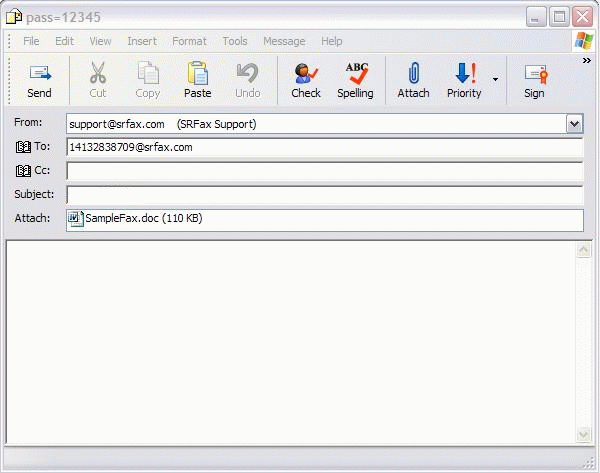
Sending a Fax with a Cover Page
You are able to trigger a simple cover page by simply placing something in BOTH the “Subject” line and “Body” of your email. Please be aware that this will be identical for all those receiving this transmission (should you be sending to multiple numbers in the same email).
What you typed in the “Subject” line becomes the Subject on the cover page and the “Body” is added to the “Comments” box.
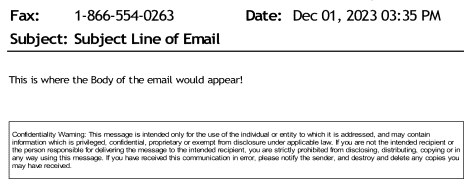
For a more detailed cover page you can use the coding explained below.
If a name is assigned to the email address you are sending to (If a name is allocated to a fax number the email address will be displayed as follows “Joe Black ”) then the system will automatically place that name in the “To” field, the subject line of the Email will automatically be placed in the “Subject” field of the cover page and the body of the Email will be placed in the “Comments” of the cover page.
To override the default settings you can use the following parameters to send a fax with a cover page which will populate the selected cover page:
To=NameOfPerson
Co=CompanyName
CP=B,S,C
or P (Blank, Standard, Company or Personal
AC= Reference number
Retries=Number of times we are to retry sending
the fax – 0 – 6 times (default is 6)
Pass=YourPassword
Sub=SubjectOfYourFax
The cover page parameter fields MUST be separated by a forward
slash /.
Specify only the parameters you need.
Examples:
A. Send a fax to 1-413-283-8709 with the subject field of the cover page and no
password filled.Send Email To: 14132838709@srfax.com
Subject Line: Information as
requestedB. Send a fax to John Smith at 1-413-283-8709 with no password
Send Email To: 14132838709@srfax.com
Subject Line: To=John Smith /
sub=Information as requestedC. Send a fax to John Smith of ABC Inc, at 1-413-283-8709 with a billing code
and a passwordSend Email To: 14132838709@srfax.com
Subject Line: Co=ABC Inc. /
Pass=123456 / To=John Smith / ac=1234 / sub=Information as requestedD. Send a fax to John Smith of ABC Inc, at 1-413-283-8709 using the Company
cover page.Send Email To: 14132838709@srfax.com
Subject Line: Co=ABC Inc. / To=John
Smith / cp=c / sub=Information as requestedNotice that the you can put the cover page fields in any order and the field
names are not case sensitive. You must however split each field with a forward
slash “/”.
SRFax will only accept email messages from authorized users specified in the settings for Sending Faxes.
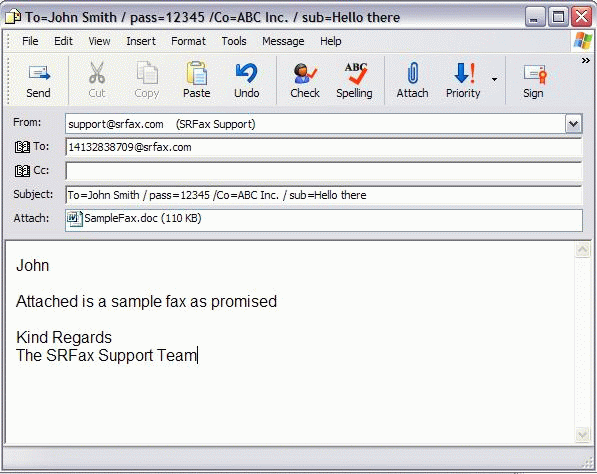
The message body will be placed in the comments of the fax cover page and can be plain or HTML text, with or without attachments.
Sending a Fax to Multiple Fax Numbers
To send an email to fax with multiple destination numbers, it is exactly the same as a single fax but you add multiple “faxnumber@srfax.com” destinations separated with a semi-colon (as you would with multiple email addresses).
Example: 18885551212@srfax.com; 18665540263@srfax.com; 12505552609@srfax.com
- You can add these all in the “To:” field or in the “CC:” field
- The “BCC:” field will not work for email to fax purposes because our system will not see the BCCs (as normally intended, they are blind), and we need to see the faxnumber@srfax.com to be able to send to the document to your desired destination
- You can also include email addresses as well (but these will simply deliver the same contents as a normal email to those recipients)
- Anyone receiving a fax this way will not be able to see the other emails or fax numbers it was sent to as the email request is sent to our system. We then convert it into a single outbound fax for each of the numbers given via the “faxnumber@srfax.com” email addresses (all identical, but they are not aware that it went to anyone else). These individual faxes also will succeed or fail individually, so for example if you entered a non-fax number, or had a typo in the number, the others would succeed even if that one fails.
blockquote { background-color: #F6F3F3;border-color: #3a81c3}
