Use SRFax Client To Send A Secure Fax or To Receive a Fax
SRFax Client is Mac compatible and allows you to send or receive a fax directly from the desktop client without the need to log into your SRFax account. A small Java-based program is all you need to download and follow the simple step-by-step instructions.
Minimum Requirements
- Valid SRFax Account
- Java Runtime Environment 8
Basic Installation Instructions
Once downloaded, Finder will place the downloaded file “YajHFC.app” into your downloads folder. Follow these steps:
-
- Drag and drop the application to the Applications folder
- For the first time you start the application, launch the application by holding down the “control” key and right-click YajHFC.app
- Click on “Open” – Once this is done, you can simply launch the application as per normal
- Open the Preferences and click on “Servers” in the left panel. Then click on “Add” on the right side of the servers list
- IMPORTANT: Under “Access method for the fax lists”, you must select “Using SRFax Protocol“. This must be done first in order to be able to enter the rest of the information required.
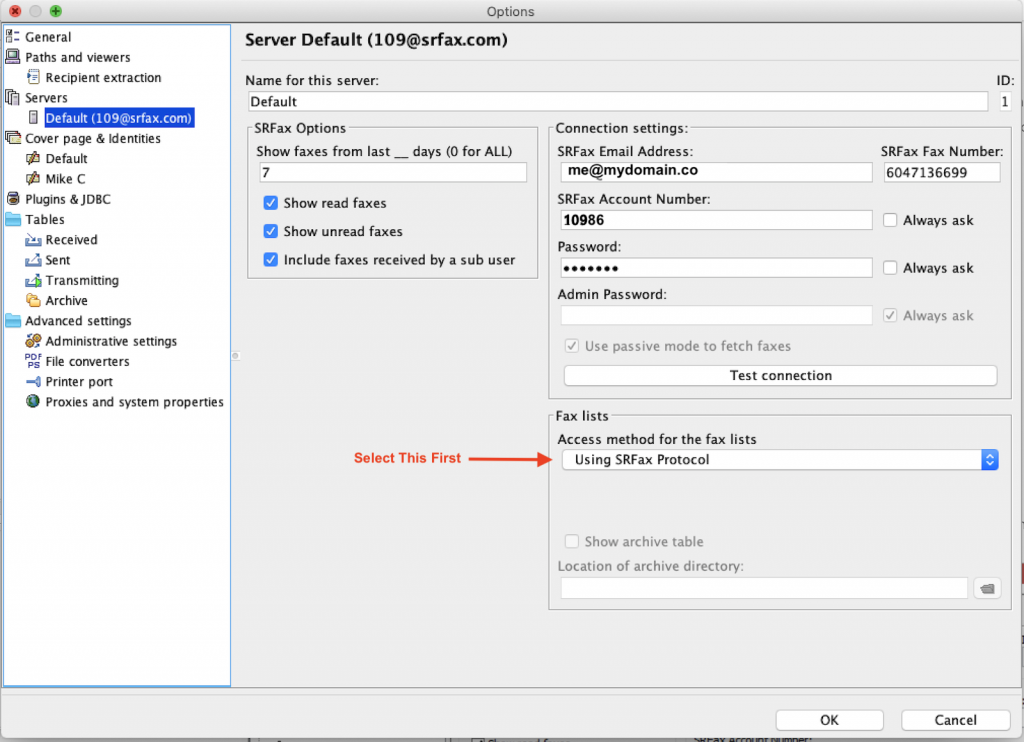
Enter in your SRFax Account information in the fields provided then click “Test Connection” will ensure you are communicating correctly with the SRFax servers.
COLUMN DISPLAY:
Under “Tables” in the left Panel you are able to select the columns to be displayed on the “Sent”, Received” and “Transmitting” screens available in the client.
Connecting to SRFax Address Book
To connect the application to your SRFax address book, click the phonebook icon on the main screen

Select “Phone book” => “Add to list” => “SRFax phone book”
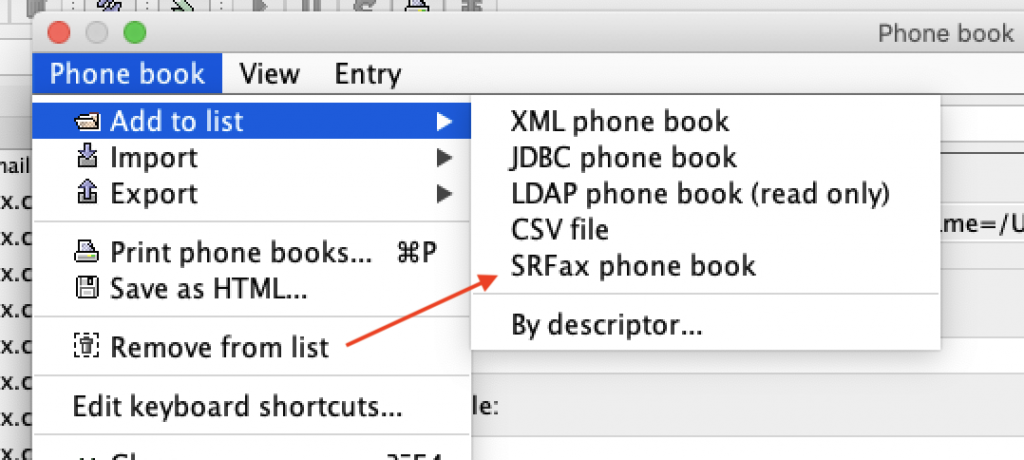
Enter you account details again here and click on “Ok”
Creating a fax printer for MAC OS
- From the Applications folder start “Automator“
- From the image below select “Print Plugin“

- Select “Run Shell Script” from the library on the left and drag it into the actions panel.
- Paste the following into the Shell window (making sure your app path is correct):
JAVA=/Applications/YajHFC.app/Contents/PlugIns/jdk1.8.0_101.jdk/Contents/Home/bin/java
$JAVA -jar /Applications/YajHFC.app/Contents/Java/yajhfc.jar "$1"
- Make sure the Shell: is set to “/bin/bash” and Pass Input: is “as arguments
- Save as “Send as Fax (SRFax)” or something similar:
- Now when you click the PDF button on the print dialogue you should see your new addition:

License:
YajHFC for (SRFax) is built using YajHFC which is free software available under the GPL v3.

